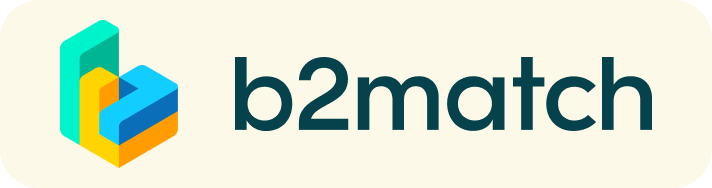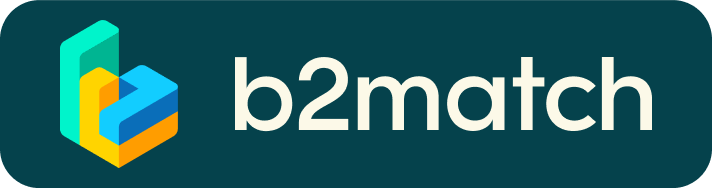CONNECTION TO B2B MEETINGS
- Make sure you are in Chrome, Edge or Firefox
- Login In
(CERN member : "Login with CERN".
Companies: please use your B2Match password) - Go to "Meetings"
- Click on the "Green Button" to join meeting
- Allow Access to your Camera + to Audio
(requested upon connection to the meeting)
In case of issues please contact Merethe:
+41 75 411 05 52 (from CERN 16-0552)
For more information and advice please refer to §4a and §5 below.
Registration, B2B Meetings, Technical Requirements and Solutions
1) Registration for
Companies, CERN Contacts, Procurement Officers and Other categories
- Invitations to Register will be sent out by e-mail to Companies.
Companies will be invited to create and account and to complete the online registration form. - CERN Contact Persons will be invited to request their virtual meetings with their matching companies.
- CERN Procurement Officers will receive an invitation to request their virtual meetings.
- Other categories are kindly invited to request their invitation to register by sending an e-mail to the Organisers.
- Please note that all invitations will be sent out from the address: noreply@b2match.io
2) Companies
Publish your business profile
- First select the sessions for which you want to show your availability and for which the CERN contacts can request meetings with you. Choosing all sessions is recommended.
- Create a clear and concise business profile in English to raise your visibility on this platform. Your profile shall describe who you are and what you can offer.
- You will be invited to choose one or several CERN Procurement Codes in relation with your business profile.
It is important to choose these codes carefully. This is the selection criteria allowing for a proper matchmaking with the CERN Contact Person(s) with whom you will have your meeting(s). - Virtual Meetings: The link to the virtual meeting room(s) will show automatically on your meeting page once your "matching" CERN contact person has made his/her booking.
You are invited to share this link with other representatives of your company whenever necessary (->§4). - Virtual Meeting with the German Industrial Liaison Officer (ILO): you will be able to book a meeting with the German ILO through "Participants".
- The meeting(s) can be added to your outlook calendar by clicking on "Subscribe to Calendar" (Agenda).
- Please note that you will not be able to see other event participants, unless they have sent you a meeting request.
3) CERN Contacts
Browse companies profiles and send meeting requests
- You will be able to find out who is offering interesting and promising business opportunities relevant to your profile.
- You'll be invited to send meeting requests to those you want to meet once all companies have registered their business profiles.
- Avoid double bookings: You can check if colleagues from your section have already booked meetings with a company on your meetings page "My Meetings/Organic Unit".
In case you would like to join a meeting: click on the "Green button" to join on the spot or "Invite Guest" to provide yourself with the link to the meeting - Your profile: As a CERN contact your profile has already been pre-registered. Additional procurement codes can be added if desired in "My Profile" (edit my profile).
Please inform in case you make such changes to allow for update of the database. In case other modifications to your profile needs to be done - please contact the Organizer. - Only matching companies will show when you request a meeting (Matchmaking).
You can however browse through to find other companies by selecting other criteria in the menu. - Virtual Meetings: Link(s) to the virtual meeting room(s) will show on your meetings page.
You're invited to share the link(s) to the individual meeting(s) should you deem other colleagues to be present. ->"Invite Guest". There is also a possibility to "chat" during the meeting. - The meeting(s) can be added to your outlook calendar by clicking on "Subscribe to Calendar" (Agenda).
4a) You want a colleague to join Your meeting ?
- Go to your "Meetings" page. Click on "Invite Guest" / Copy the link and send it to your colleague.
- It is also possible to share the link while you are in the actual meeting room : Click on "+" sign next to the "emoji/person" / "Copy link" and send it to your colleague.
- It is also possible to do a "chat" and to share our screen during the meeting.
- Please make sure you open the meeting from within Chrome, Edge or Firefox.
4b) You want to join a Meeting to avoid double bookings (CERN participants)
- You can check if colleagues from your section have already booked meetings with a company on your meetings page "My Meetings/Organic Unit".
- In case you would like to join a meeting: click on the "Green button" to join on the spot or "Invite Guest" to provide yourself with the link to the meeting.
5) Technical Requirements and Solutions
- Please make sure you have a recent version of
Google Chrome, Microsoft Edge or Mozilla Firefox. - All meetings must be opened from within Chrome, Edge or Firefox
- You have forgotten your password. Click here.
- Please make sure you allow access to audio/microphone and if desired to the web camera.
- Audio/Video Camera issues:
- Audio/Video are not available in "Remote" Mode (CERN related)
- Audio/Video are not available if you are connected to a zoom meeting at the same time.
- In case you are on a CERN laptop - leave remote by quitting the "blue ribbon with the name of your pc (PCAdmin.....).
- Please check your camera/audio setting before joining a meeting. Available from your meeting page.
- Please be informed that no virtual background is available.
- Camera - If your camera/audio do not work this may come:
- from a setting available in the the small "lock" icon on the "url-link bar".
on the "url-link bar".
Your camera and audio setting may be set to "blocked" - please set it to "allow".
- from a permanent setting in Chrome. For more information please refer to: How to allow or to block your camera
- In case you encounter a problem to login; please clear the "cache/cookies" - you may still be logged in to another event which may conflict with this one.
6) Specific Information related to the Registration
- For CERN Participants: Registration Form.
"Organization Name": Please respect the structure CERN/Organic Unit
(exemple CERN/EN-MME-MM). This is important as it gives you the possibility to check the companies for which your colleagues have already booked meetings.